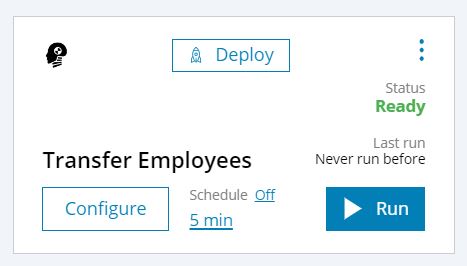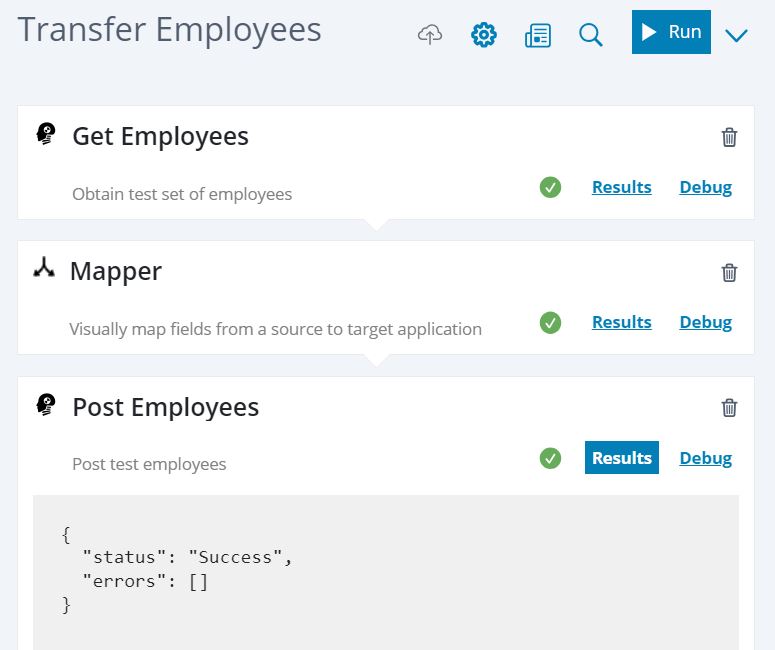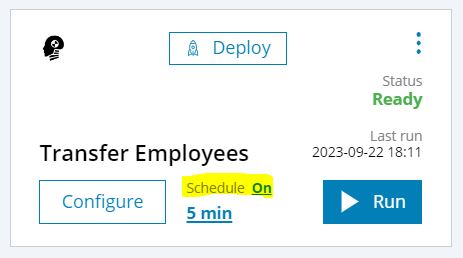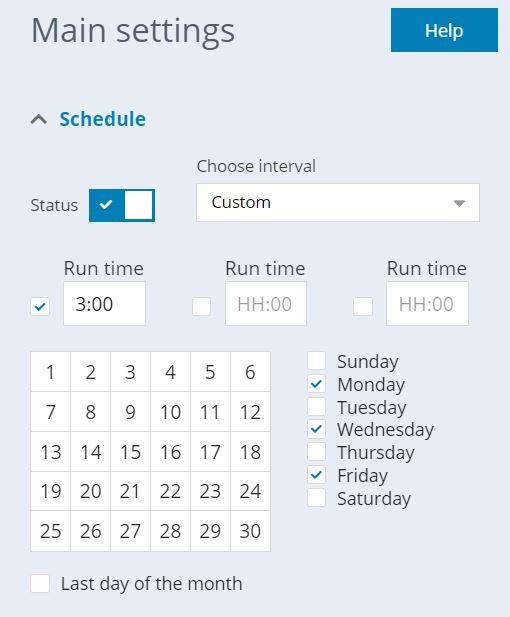Step 3 - Running the workflow
Congrats! 🎉🎉
You now have a completed the workflow setup, and it is now ready to run!
Remember to save your workflow, if you did not already do so in the previous step.
On the Workflows page you will now see your completed workflow:
If you want to make further changes to the blocks you can click "Configure" to go back to the workflow editor.
Running the workflow is as simple as pressing the play button ▶, either in the workflow editor or on the workflow overview page, which will cause the workflow to run immediately, but only once.
When a workflow completes a successful run:
- The "Last run" time stamp will update to show reflect the time of the run.
- The workflow status will show Ready
If there is a problem the status will instead show Error. In that case you can click "Configure" to inspect the blocks, and see where the problem arose. See this section for more information on troubleshooting.
In the workflow editor you can inspect the output from each of the blocks by clicking "Results":
The green checkmarks indicate that all blocks ran successfully. The response tab shows that the Post Employees block was able to successfully post the employee data to the Test API.
Scheduling workflows
Instead of running the workflow manually, you will probably want to schedule it to run automatically at a given interval.
Select the preferred interval from the dropdown menu, and turn on the Schedule function:
There are also more advanced scheduling options available in the workflow editor settings (click the cog icon ⚙ on the workflow editor page):
In this example the workflow is set to run once on Mondays, Wednesdays, and Fridays, at 03:00 UTC.
Next steps
Now that you have completed your first workflow you may want to dive deeper:
- If you are a developer looking to develop a new workflow, or to extend an existing workflow or workflow template, check out the development section.
- If you want to schedule more in-depth training, or to engage with our Professional Services team who will be happy to help you find optimal solutions for your needs.
Happy integrating! 🦾