How to add the Shopify application
Enter your Shopify Shop Name
- Log in to your Shopify.
- Your shop name is without "http(s)://" or "myshopify.com". For example, a store at "https://connectmyapps.myshopify.com" has a store name connectmyapps. You can see the shop name in the URL after you log in to Shopify:
Shop with name “connectmyapps”
Enter the Access Token
- Log in to your Shopify.
- Click on “Settings”.
- Click on “Apps and sales channels”.
- Click on “Develop apps”:
- If this is your first time here, you will be asked to allow custom app development. Confirm that you do:
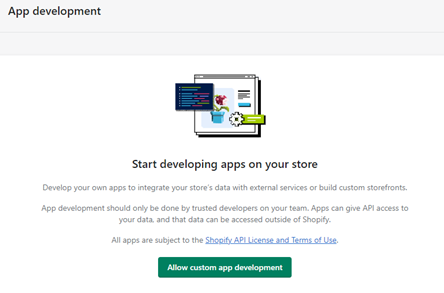
- Click on the “Create an app” button and give it a name that you can use to identify it, for example “CMAintegration”. Click on “Create app” after choosing a name:
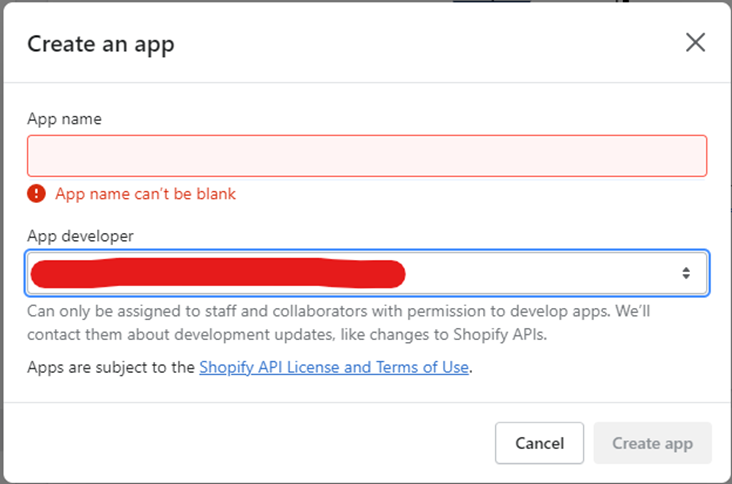
- In the Overview tab, click on “Configure Admin API scopes”. Alternatively, you can click on the API Credentials tab and then “Configure Admin API scopes”:
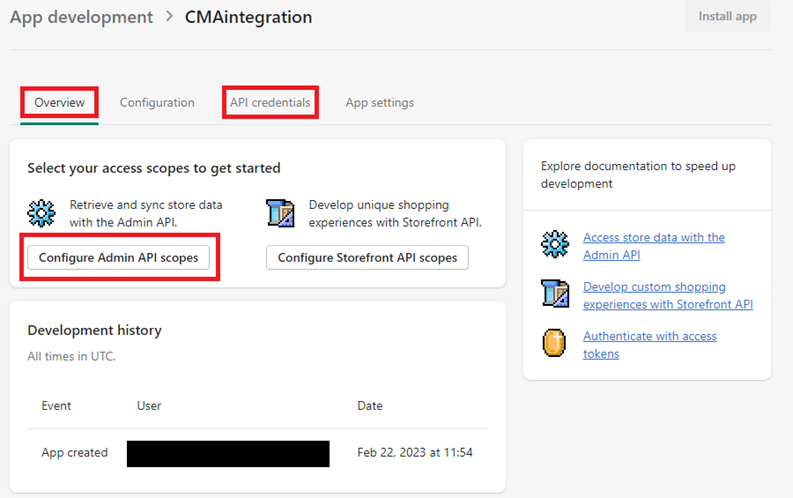
- In the Overview tab, click on “Configure Admin API scopes”. Alternatively, you can click on the API Credentials tab and then “Configure Admin API scopes”:
- Enable the permissions / scopes listed below and press Save:
- write_customers
- write_discounts
- write_draft_orders
- write_fulfillments
- write_inventory
- write_orders
- write_products
- write_shipping
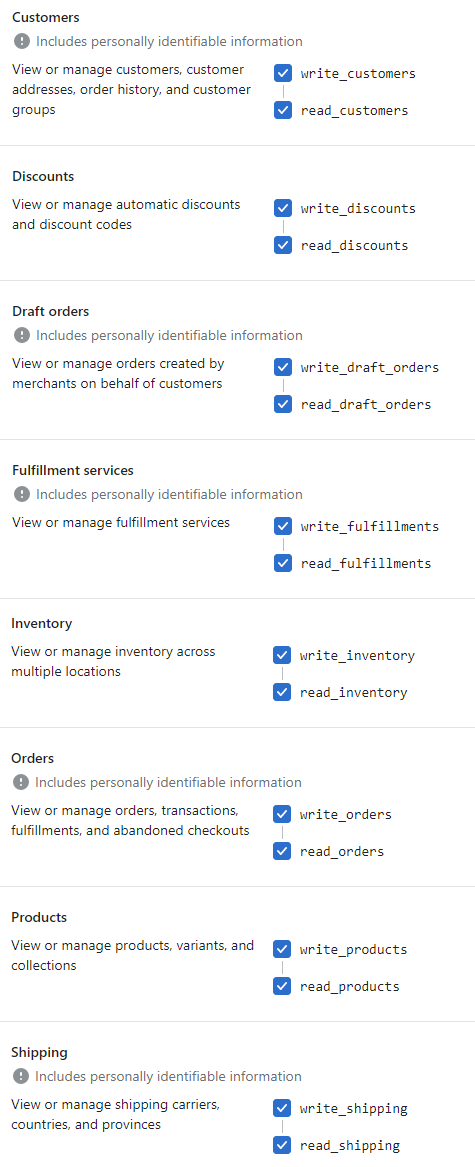
- After saving, go back to the top and click “Install app”.
- After installing app (it may take few seconds), you will get the overview shown below. Reveal and copy the access token and add it to the “Access Token” field when creating a Shopify app in ConnectMyApps:
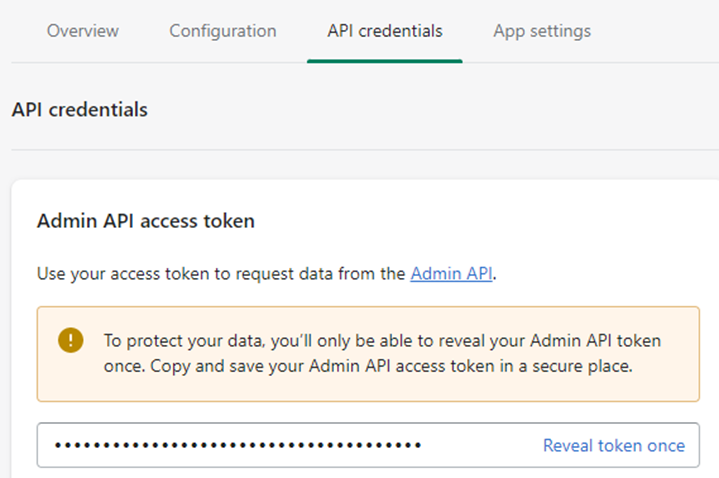
If you are still facing problems when adding the Shopify app, please contact us at support@connectmyapps.com.