How to use the Partner support portal
As a partner at Connect My Apps you will have access to a priority Support Queue exclusive to partners.
We will enroll your Canvas users in an organization in JIRA. And all your agents will have an overview of the ongoing support tickets for your organization in the portal. They will also have the opportunity to create new tickets here.
The portal looks like this:
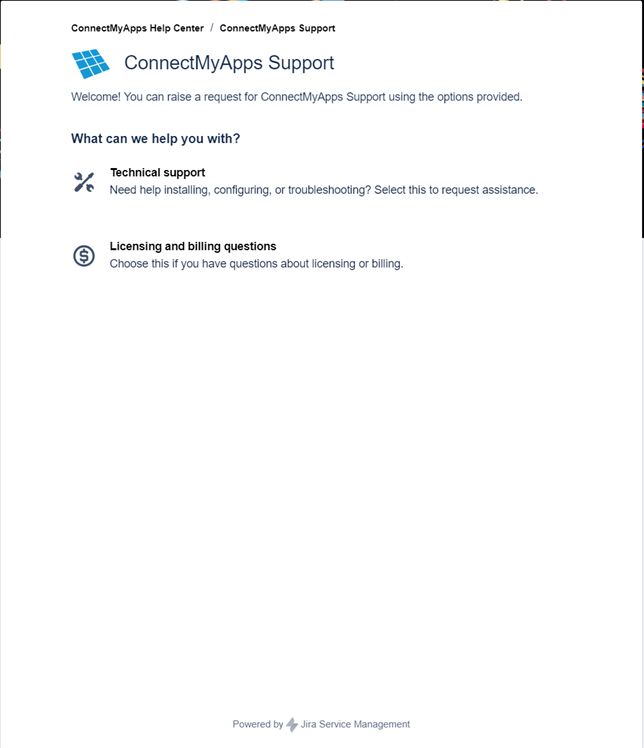
And here you can create a ticket for either technical support inquiries or Licensing and Billing inquires.
Technical Support
If you have a technical support inquiry. This can be questions about Canvas, errors when building workflows, Login issues etc. You can create a technical support ticket. These tickets will be sent to our technical support staff.
Licensing and billing questions
If you have a licensing or billing inquiry. These tickets will be sent to our sales staff.
Creating a Technical Support ticket
This is the form for creating new technical support tickets in the portal.
Your email address will be filled out automatically if you are logged into the portal.
Write the title of your ticket in the Summary field. And your issue in the Description field.
Please be as detailed as possible.
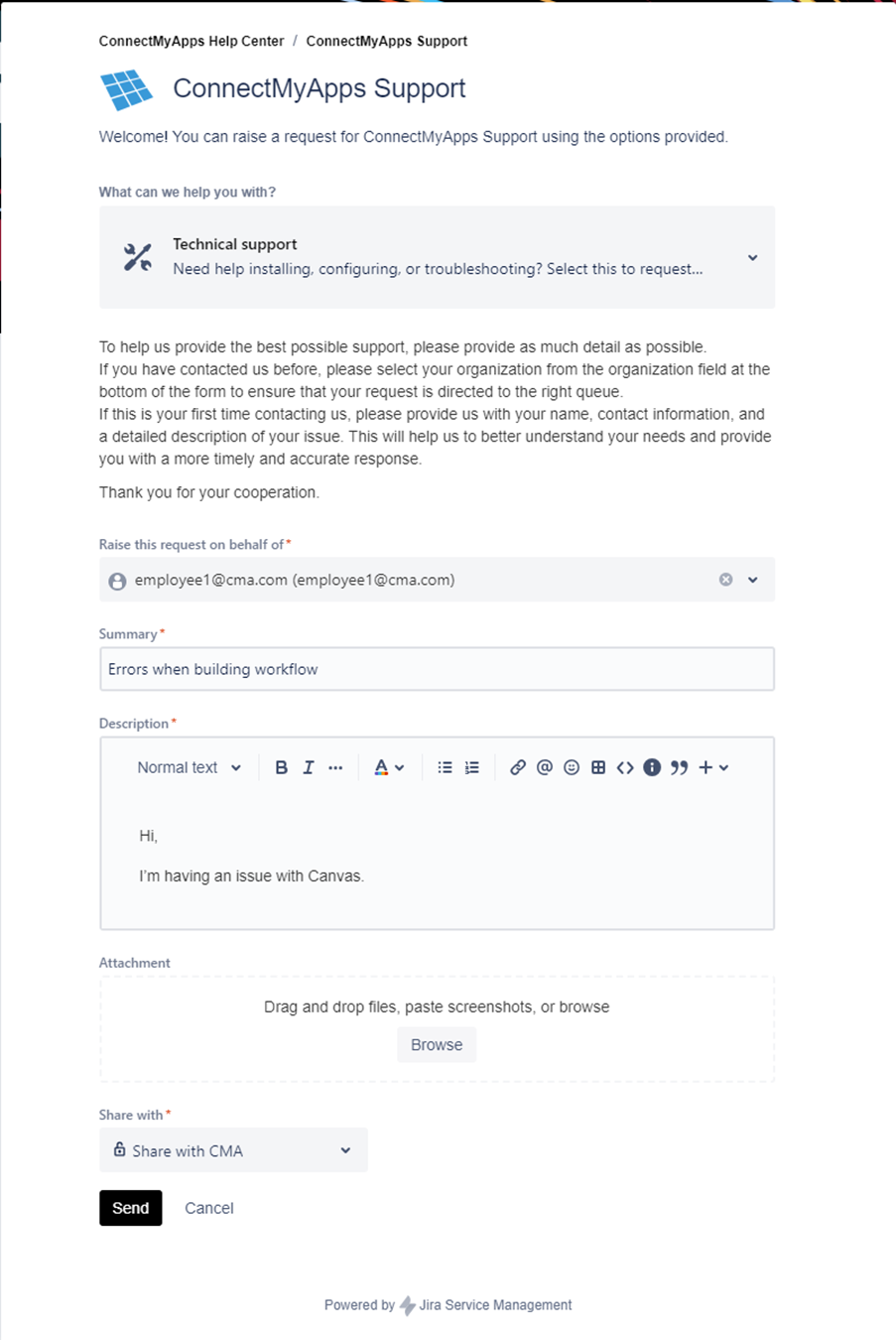 Support Ticket Form
Support Ticket Form
[!note] NB! It is important that you select you organization in the “share with*” field at the bottom of the page.
That will ensure that your ticket is placed in the partner queue in our helpdesk so we can get your request as soon as possible.
Checking your ticket
When you have created your ticket, you will be taken to a page which has this overview of your ticket.
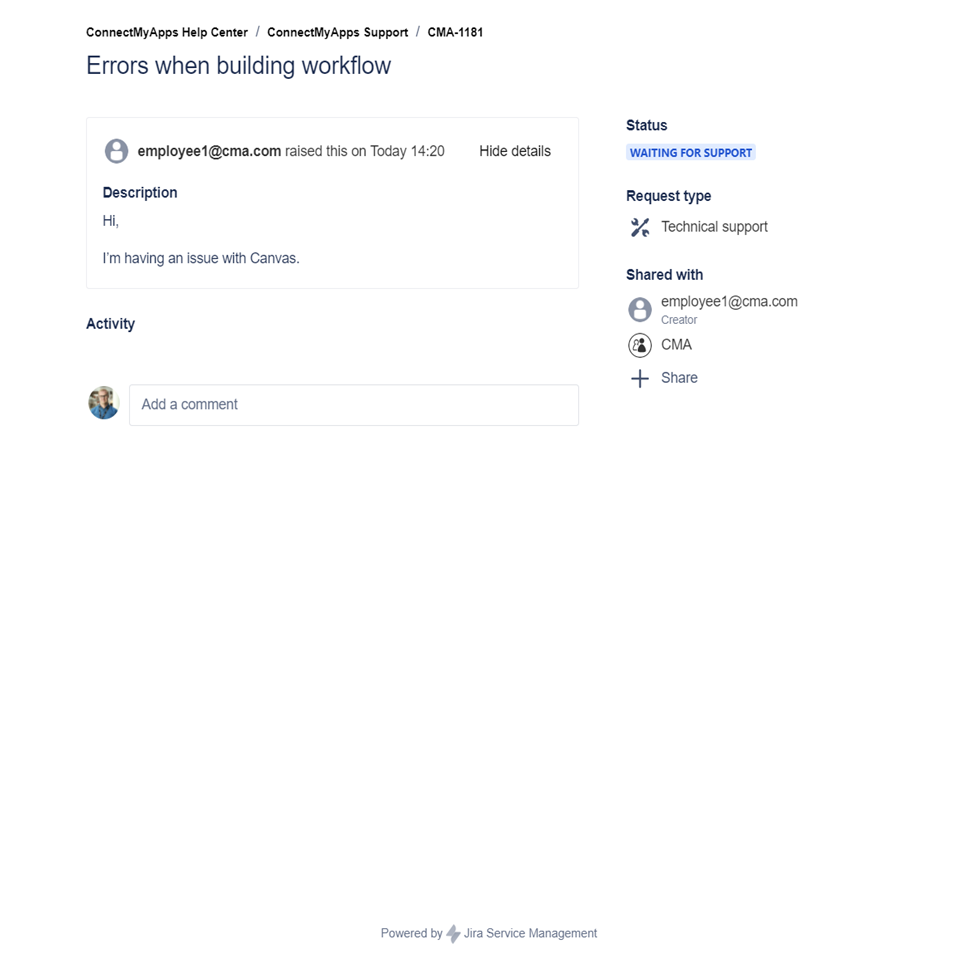 Finished Support Ticket
Finished Support Ticket
Here you can see the status of your ticket and replies from the support staff. Under “Shared with” you can add other email addresses the ticket will be shared with. By default, every member of your organization will be able to see the ticket. When the support staff has reviewed your ticket and given a response, the status will be changed to “In Progress”
Checking other tickets within your organization.
If you click the requests button in the top right corner:

You can see the tickets created by you and the rest of your organization.
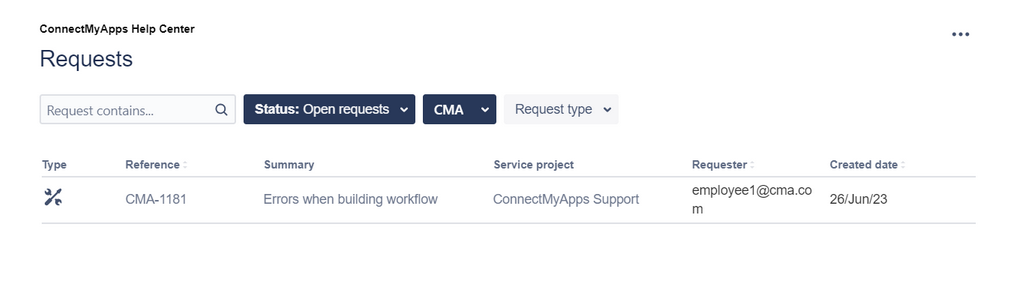
If you have multiple tickets active, you can get a quick overview of them here. As well as any other tickets created by your organization.
Creating a Licensing and billing request
(work in progress)