Manage a client account
Canvas has tools built in to help partners manage their client accounts. This allows you as a partner to “take control” of a client account and create or modify workflows on their behalf.
The client will not be able to see other client accounts, or your account, but you can see theirs.
To manage a client account go to the Clients tab, search for the user, and click “Manage”:
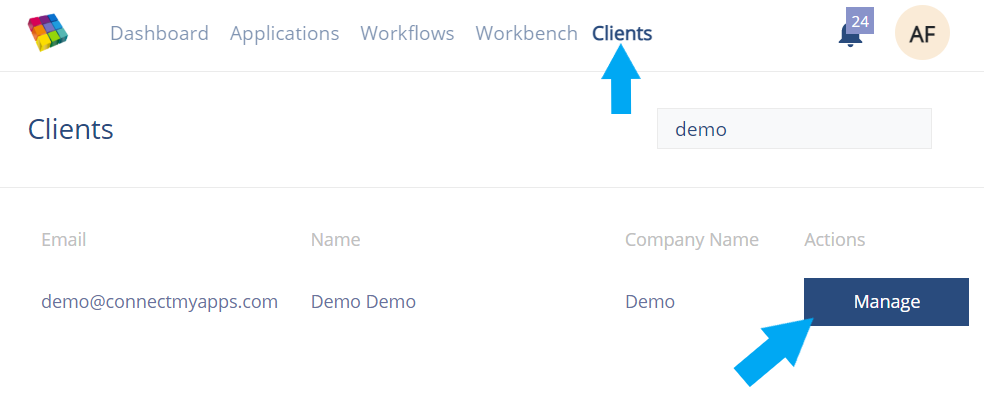 Click the Manage button to “take control” of the client account
Click the Manage button to “take control” of the client account
If you do not see the client in your client list it may be because the client has not been registered as part of your organization. Please contact us to have this rectified.
You are now in control of the client account, as indicated by the banner on top of the window:
 A blue banner will appear on top when managing a client account
A blue banner will appear on top when managing a client account
All actions you take in Canvas will now be on behalf of the client. You can debug, add apps, add workflows, and change account settings. When you are done click “Stop Managing” in the top right corner.
The Canvas Dashboard section is currently under development, but in the near future it will provide you with information and an overview about the state of workflows associated with client accounts tied to your organization.