Merge changes in Mapper
As you work with the Mapper block, you may encounter situations where the source feed has changed - such as new fields being added, field types being altered, or old fields being renamed or deleted. In most cases, this means that the existing mapping must be adjusted to reflect these changes.
New changes detected window
After running the block or blocks that provide the source to the Mapper, the Canvas engine will detect any changes in the response. By clicking the 'Update Mapping' button, a pop-up window will appear, as shown in the screenshot above. In this window, you can select the changes from the block(s) that you want to merge into the Mapper. If you leave them unchecked, no changes will be reflected on the Mapper screen.

Merging the changes
After selecting the changes to merge, they will all be displayed in the Mapper window.
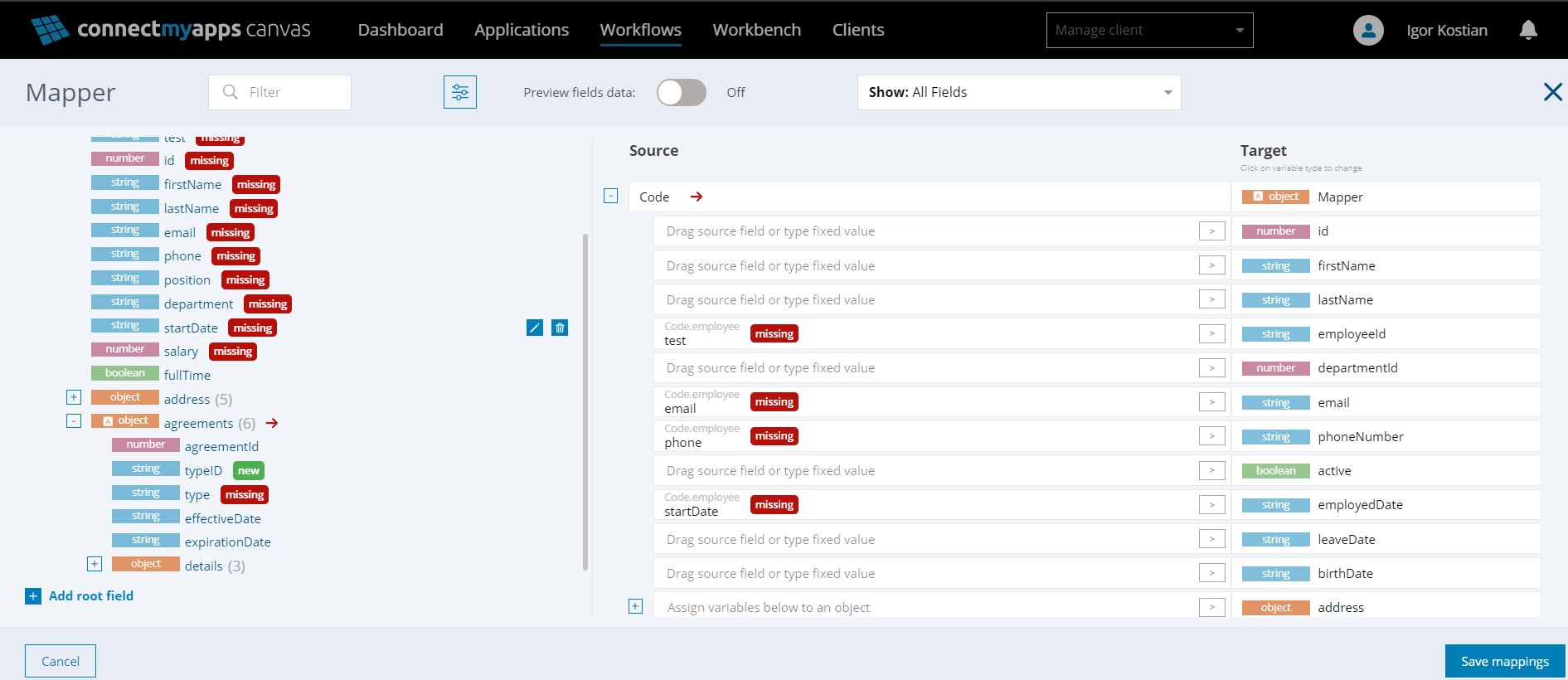
Left-Side Source Model:
"New": Fields labeled as "New" are those that did not exist in the previous source. This label is shown temporarily and will not be displayed the next time the user opens the Mapper, provided the "Save Mapping" button was pressed. If the mapping is not confirmed or is canceled, the "New" label will continue to be shown until confirmation.
"Missing": We mark all fields that have been renamed, deleted, or whose types have changed. In the current version of the Merge logic, these fields must be deleted manually (by pressing the delete icon in front of them). Until they are deleted, they will continue to appear on the list.
Mapping Area:
Fields can only be marked as "Missing" in the actual mapping area. This occurs when the field used for mapping has been renamed, deleted, or its type has changed.
Even if any fields are marked as "Missing," it is still possible to save the mapping and use the Mapper and workflow in normal mode. It will not stop or pause the scheduler. These labels are indicative and serve to highlight that one of the fields is no longer available. Even if mapping for it is specified, the workflow will return empty values.
The only scenario in which it is not possible to save the mapping occurs when the field type has changed (for example, from number to string). In this case, you will see one field marked as "New" and another as "Missing." The user must delete one of the fields to resolve the mapping conflict before saving the mapping.