Two-factor authentication (2FA/MFA)
We highly recommend enabling two-factor authentication (2FA) for your account, as well as any client accounts in your organization. The added layer of security is essential to protect the account(s) from abuse.
To log in to an account with two-factor authentication you will need to provide a code generated by an authenticator app, in addition to your other credentials.
To enable two-factor authentication, click your profile icon in the top right corner, and click to “Enable TFA”:
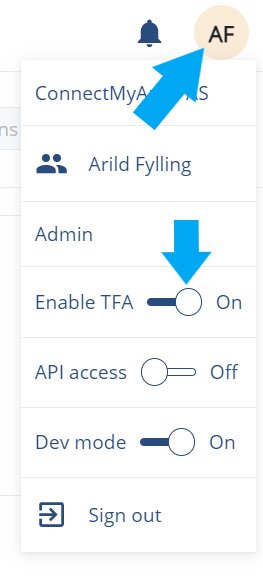
A window will appear displaying a QR code, which can scanned by your authentication app of choice.
(Two popular authenticator apps are Google Authenticator and Microsoft Authenticator.)
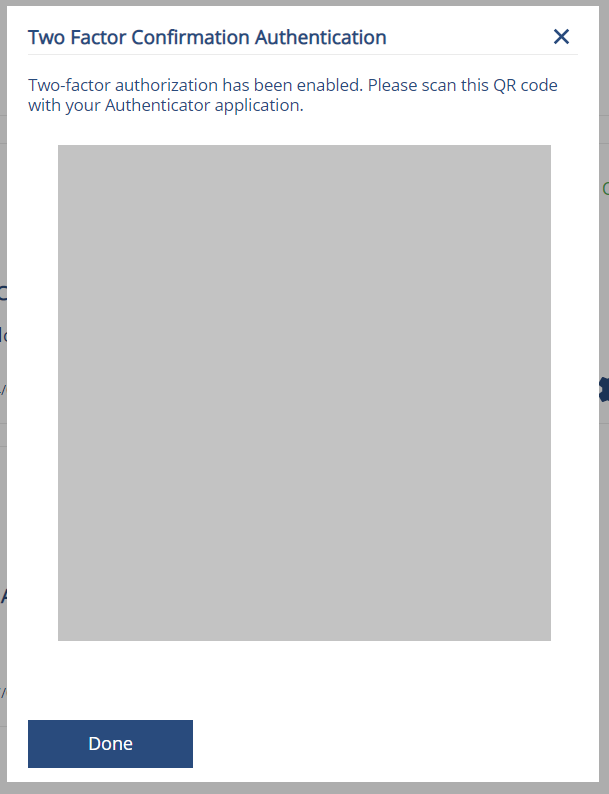
Use your authenticator app to scan the QR code, and follow instructions.
After completing this procedure your app will generate new 6-digit codes every 30 seconds. You will be asked to provide a new code each time you log into your account.